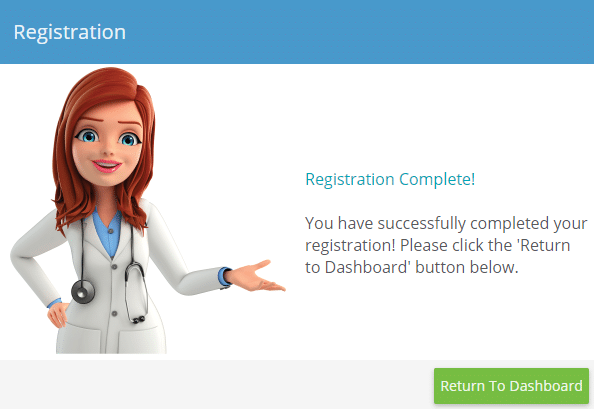New Patient Registration Instructions
Virginia, Washington D.C. and Maryland.
In preparation for your upcoming appointment with The Naderi Center, we kindly request that you complete your patient registration forms, upload your surgical consultation photos and photo ID. We kindly ask you complete your registration within the next 48 hours to ensure your registration link does not expire. Patients who are unable to complete their registration prior to 3 days of their scheduled appointment, will need to be cancelled and rescheduled.
We recommend using a desk top computer or laptop for your registration. Please reference the instructions below or call our office if you need further assistance: 703-481-0002.
Creating a Patient Portal Account
- Locate email from “noreply@mypatientvisit.com” titled ‘The Naderi Center is inviting you to join MyPatientVisit’. If you do not see the email, be sure to check your spam/junk folder.
- Click the invitation link provided in the email. Enter in your Date of Birth and Zip Code to locate your patient record. Create a Username and Password. Set up security questions for password reset option.
- PLEASE REMEMBER YOUR LOG IN INFO!
- To access your portal after registering go to www.mypatientvisit.com
Are you ready for a consultation?
Contact us today to schedule a consultation and clarify your aesthetic or medical concerns.
Uploading Your Consultation Photos
- Once logged into the portal using your web browser, you will see a drop-down menu labeled: “I Want To…”
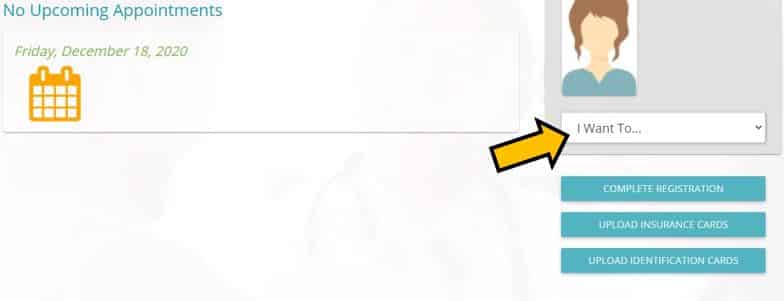
- Click on the drop menu and select “Upload Document”.
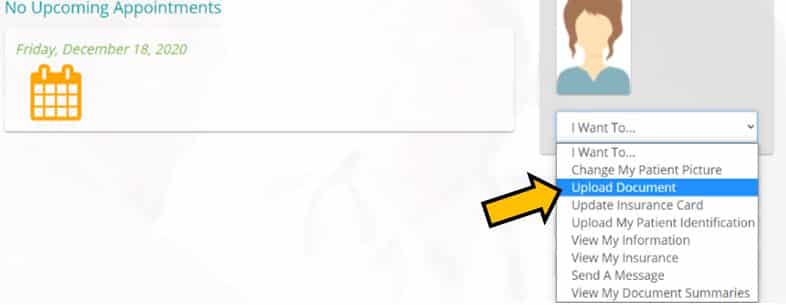
- Click on “Select Document” when the pop-up message appears and locate your consultation photos on your device. Select the image and hit “Submit”.

Uploading Driver’s License and Insurance Card
- From your patient portal home screen, you will see 3 green buttons:
- Click on Upload Identification Cards. Click the “Please Upload an Image” button and locate the photo of your Driver’s License on your device. Select the image and click Submit.
- (Optional) Click on Upload Insurance Cards. Click the “Please Upload an Image” button and locate the photo of your Insurance Card on your device. Select the image and click Submit.
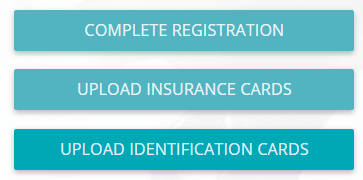
Completing Registration and Patient Forms
- Click on the “Complete Registration” button. Enter your Demographic Information and Emergency Contact Information.
- Move to the next page by hitting the green button on the bottom right-hand corner “Insurance” and continue forward by clicking the green button on the bottom right-hand corner: “Forms”.

- Fill out your electronic forms – The fields with a * requires a written entry even if None/NA.
- New Patient Form: The Naderi Center Practice Policies
- New Patient: Online Medical History Form
- Photographic and Video Consent (Optional)
- Go into each form by clicking “Start Form”, selecting “Next” to switch page and lastly select “Finalize and Submit to Office”.
- Once all forms are completed, hit the green Finish button.